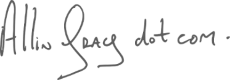Nothing whatsoever to do with Tinder. Just a short thought and some tips about reading well on “devices”.
Recently, one of my main news sources ran the headline, ‘Reading on digital devices does little to improve literacy, study suggests’
Unfortunately, the photo at the top of the article was an eReader even though the article itself qualifies the relevant devices as, ‘digital reading devices – including mobile phones, tablets or a computer’. These are, to my mind, quite different from a dedicated electronic reading device and so are unnecessarily defaming our dedicated reading devices.
A something that never seems to be mentioned in articles like this is how the reading is done. For me, I find that scrolling makes reading quite difficult and that’s how reading takes place by-and-large on those devices listed. I don’t find large screens like laptops or desktops too good – I think it might be the screen position more than anything else. Also, the ever-present temptation of alt-tab and the availability of the interwebs does make reading in a browser a rather distracting experience.
However, I do a lot of reading on devices and swiping rather than scrolling really changes my ability to focus and absorb information. That is, my reading is paginated and that, to me, makes a huge difference.
So for those to whom that sounds good, here’s my tricks.
Browser
I don’t usually like to read in browsers but, when using something with a keyboard, the space bar advances the screen by the screen height: somewhat similar to turning a page. Unfortunately, this doesn’t work on phones or tablets without external keyboards – there appears to be no function for this. Also, for some unknown reason, no-one seems to have thought of paginating the text on web pages. Scroll or go home.
I use Firefox for browsing and it has a ‘Reader View’ that removes most of the visual clutter of web pages. This can be useful. Chrome, and therefore Edge, has something similar.
Tablet
I have an 11” tablet with a pdf reader (Xodo) and the Kindle app on it. I can either send a pdf for either app – ‘printed’ from Firefox Reader View or I can copy and paste the text into a Word document for either. Firefox on desktop itself has a pdf export function as well as Windows ‘print to pdf’. This is because pdf is itself an open source format.
To transfer to the device, for Xodo, I upload and download from Google Drive to the tablet. For Kindle I use ‘Send to Kindle’ on Amazon’s website: there are numerous other ways to achieve this. I prefer the pdf where there are meaningful images in an article and ‘print’ to a Legal size format as this is closest to the shape / size of my tablet.
Mostly, though, the images in web articles are really only superfluous decoration so I put text into a word processing document in LibreOffice and send to an .epub format. You can also use Word (.docx) – works really well – RTF, HTML and a few other formats.
eReader
Mine’s a Kindle. There are other types available, of course, for those who are on a lifelong Amazon boycott. A kindle will happily display pdfs – playing around with the ‘A’ paper sizes (A4, A5) might realise a good fit. However, saving in .epub or .docx format does seem to just produce the goods. The text comes through clean and well-formatted and there is the flexibility to adjust the typography on the device. You don’t need to buy into Microsoft for this: LibreOffice does the job perfectly well and is free and open source.
Hopefully useful to someones who like reading but finds ‘devices’ difficult.